Join the e-bike revolution!
 The Healthy Working Lives team try out the e-bikes
The Healthy Working Lives team try out the e-bikes
Staff now have the option to try an e-bike for business purposes in an exciting new trial. Whether you're a seasoned cyclist or just starting out, our pool bikes offer a fun way to stay active, reduce stress, and spend time outdoors while getting where you need to be during the working day.
Why e-bikes?
E-bikes offer all the benefits of traditional cycling with an added boost of electric assistance, making them accessible to riders of all fitness levels and abilities. With the assistance of a motor, e-bikes allow you to cover greater distances with less effort, making them an excellent option for business travel you may otherwise have undertaken in a car, or tackling hills you might find too much on a conventional bicycle. Just reserve an e-bike and go! It can get you where you need to go without the need to change your clothes or get your breath back when you arrive.
E-bikes available at John Muir House
We currently have 6 e-bikes in different sizes available for a 5-week trial. The bikes will be at John Muir House between 19 February and 22 March for staff to use for business travel. They are available to book, along with our push bikes, via BookingLive: https://bookeastlothian.bookinglive.com/.
Join the ride and win a £30 gift card!
To encourage participation, we are launching a prize draw for all colleagues who book and use a pool bike during the trial period. The winner of the draw will be able to select a £30 gift card from a partner business of their choice.
Free training opportunity:
A 20-minute free bike training is mandatory for all that book a bike, contact hponten@eastlothian.gov.uk to schedule your slot.
Connect with other riders
Cycling isn't just a solo endeavour – it's a community. Connect with fellow riders on Love to Ride: Company Profile : East Lothian (lovetoride.net) where colleagues share goals, stories, and compete for prizes.
There is also an ELC Bike Users Group, contact bug@eastlothian.gov.uk to be added to the mailing list.
Happy pedalling!
New LearnPro module to help staff understand Armed Forces duties
East Lothian Council continues to deliver on the legislative commitment to the Armed Forces Act. The Act was amended in 2022 and a new duty placed on local authorities to have 'due regard' to the principles of the Covenant when exercising certain statutory functions in education, healthcare and housing.
The due regard principle is very similar to that of the Equalities Act. To help embed the new duty, a national eLearning module has been developed and is now available on our Learnpro system. The module explains the commitment of the Armed Forces Covenant and how it can be honoured and implemented in the community. It will help staff understand and apply the principles of the Covenant. The module has been developed by Warwickshire County Council and a large number of local authorities are using it.
Log into LearnPro and find out more.
Microsoft monthly - March
Create a Scheduling Poll
As part of the new guidance on How we work together 'the meeting organiser must check the availability of recipients before adding into their diary as a commitment.' This tool will help you to do that. Use this link Create a Scheduling Poll - Microsoft Support or see the guide below:

- Select the meeting settings.
- View all your polls: Click this link to view and manage all the polls created by you.
- Time zone: Select the time zone dropdown menu to change the time zone for the meeting.
- Duration: Select a meeting duration from the list.
- Meeting hours: Check to limit suggested meeting times to workdays and working hours only.
- Date Picker: The date picker will allow you to pick different dates to see time availability. You can add times from different dates to a poll. Alternatively, you can use the left and right arrow buttons to go to the previous or next day and use the calendar icon (between the arrow buttons) to jump back to today.
- Scheduling Poll looks through the attendees' schedules (if available) and suggests a list of suitable meeting times. Factors used to determine the best options include how many attendees are free, how many required vs. optional attendees are free, whether conflicted attendees have tentative or busy commitments on their calendar.
Note: Scheduling Poll uses your Microsoft 365 business account to access your calendar and the calendars of attendees in your organization to determine availability. Calendars that are not associated with a Microsoft 365 account will show attendee's availability as unknown.
- People Icons: Hovering over the person icon will show participants’ availability and whether they are required or optional.
- Underlined: Organiser
- Green: Available
- Purple: Out of Office
- Grey: Unknown
- Expand/Collapse button: Will allow you to see a detailed list of participants’ availability and whether they are required or optional for a given time suggestion.
- Select a few suitable meeting times. The Nextbutton will be enabled if you select one or more options.
Select Next. You will be presented with the list of selected times and poll settings before you can finish creating the poll.
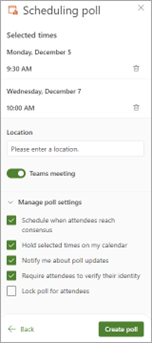
- You can now delete any selected meeting times by clicking the delete icon in the Selected times
- You have the option to add a meeting location.
- Online meetings are enabled by default. Select the Online Meeting check box to disable it. The name of the setting will be updated depending on the default meeting provider selected by your organisation. You can change the meeting provider in your Outlook settings.
- Use the expand/collapse button to view options under Manage poll settings.
- Schedule when attendees reach consensus: A calendar event is automatically scheduled if all required attendees have voted in favour of a specific time option. If multiple options are available, the earliest option will be scheduled.
- Hold selected times on my calendar: A tentative event is placed on your calendar for each time option you propose. All holds are removed when the meeting is scheduled, or the poll is cancelled.
- Notify me about poll updates: You’ll receive an email each time an attendee votes. The message includes the current poll status and an option to schedule.
- Require attendees to verify their identity: To help prevent anonymous voting, attendees will be required to authenticate before voting.
- Lock poll for attendees: Attendees will not be able to suggest new times or edit other attendees.
- Select Create poll. Scheduling Poll inserts the poll details into your email body which includes a link to the voting page and a link to all the polls you’ve created so far.
- Select Send to send the email and start the voting process.